Running Paid Webinars
& The Payment System
Are Webinars Worthwhile?
There is a lot of free information on the net. So why your audience want to listen to you?

You have to have something to offer
Something that’s loads better than what is out there on the net. It’s got to be special.
- information/advice you cannot get elsewhere
- perhaps you have expertise in an area others don’t. Rare knowledge or experience to share.
- you’re given handouts and resources not found elsewhere
- or perhaps you are doing a one-off special event
- You’re offering some advanced training.
- a wealth of information all in one place (rather than scouring the internet here there and everywhere).
- “This is a one-off opportunity because…”

Something practically worthwhile
If whatever you are offering will help people, then they will be willing to join. But the important thing is that you have a GENUINE desire to want to help people. And those of you who just want to blag through it all just to earn some money – you will be sure to fail.
All the great YouTubers for instance that I listen to have 10s of thousands of subscribers. No doubt they are earning quite a nice sum from Google Ads etc – but I don’t begrudge them for earning all of that. Have you seen how much effort they put into those videos?
They go the extra mile. So should you.
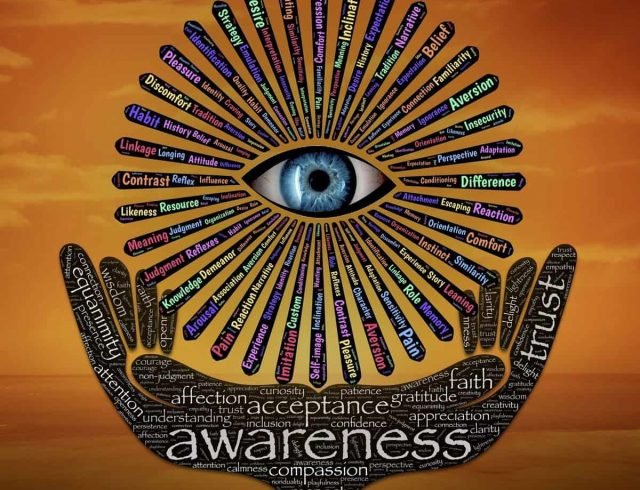
Because your honest and dependable
Some YouTubers have masses of followers because the people delivering them seem like genuinely good honest people who want to help.
Don’t be scared to show your personality. Have fun. Enjoyr your time with your participants and they will come back to listen to some more. You may even develop a loyal regular audience.
Hook people into your webinar. Why should they come? What's in it for them? What's so special about your session?
Top Tips
Pay attention to detail
First of all, if you advert or website where users will sign up (called the landing page) looks bad, then they won’t join because the more professional the look, the greater the attractive factor.
- spelling errors and typos
- bad grammar
- poor formatting
- ugly webpage
- poor quality video
- poor quality audio
Get your IT sorted
Poor IT is a nightmare. A nightmare for you as you will get flustered. A nightmare for your audience who will lose the will to live trying to understand what you are saying.
- So, set up things well in advance. Thinks like Zoom meetings – all in advance.
- Make sure passwords have been sent out.
- Send emails to attendees in advance – telling them how to log in, and if anything needs doing before hand e.g. pre-course work/exercises/videos to watch etc.
- Invest in some good audio and video equipment.
If you then do a webinar with a hazy video or poor audio, don’t expect your audience to return. Remember, they are paying for this, so you should be doing your bit by investing in some good equipment.
I suggest:
- Microphone – Blue Snowball
- Video – Logitech Brio or Logitech C920
Limit the numbers
If you limit the numbers, not only will you have a more interactive time with many of the attendees, but limiting the numbers means that you’re saying your webinar is exclusive. And exclusive means something special – which will whet the appetite for many.
So, sometimes restricting the numbers can get a full house compared to unlimited numbers.
Make it a series of webinars
Rather than doing a 8 hour webinar, how about splitting it up into 4 x 2 hour seminars. And offer them for the same price. In this way…
- You won’t be exhausted in the end
- Your attendees wont flag or be exhauster neither
- £100 for one webinar might seem to many as a bit expensive. But £100 for 4 webinars seems a bargain.
Ask what they want to know
At the end of the day, the purpose of your webinar is to deliver on what your audience wants to know.
So, to make sure your webinar is fit for purpose, why not ask them? Get them to sign up via a button, which not only signs them up but takes them to a webpage where they are asked the question “What 2-3 things would you like to get out of this session” and the space to reply via a comments section.
Make space for a Q&A session
You won’t be able to cover everything on your predetermined list. So make space to cover the audience’s queries well.
You are there to help them and common themes need tackling, even if they are not on your list.
Always give at least the last 45 minutes to Q&A. The Q&A bit makes it more interactive and engaging.
Worried that you can’t handle the questions? Don’t be. If you know your specialty well, there is no reason to be scared. Reflect it back to the audience to give you some thinking time. For example “Does anyone have a response to that? Please put something on the chat board”.
Make it engaging and enjoyable
- Use Zoom’s chat facility for your audience to post their thoughts.
- or make use of the whiteboard.
- Use interactive methods like polls and quizzes where you can. Create amazing polls with Google Forms.
- Break out rooms.
- If using Zoom, check out Padlet
Inject humour. Don’t just talk through a PowerPoint. Mix it up. Engage with your audience. Answer their queries. Break up the session and use several educational methods.
Give them something to leave with
- This might be something as simple as a certificate.
- Handouts and Workbooks.
- A free online learning course you have developed.
- An e-book you have written.
Make them feel like they’re leaving with immense good value. And make sure it is genuinely worthwhile. You are not here to fake it – you won’t get very far if you’re offering something which looks good on the outside but hollow on the inside.
Get some feedback after the event
You need feedback so you can fine tune your session should you plan to run it again. You need to make it better and better.
Even if you are not running the same session, feedback is helpful on your own teaching performance.
It doesn’t have to be at the end of the webinar. Posting something out via email or redirecting them to a feedback collecting webpage is fine. Or a google form – if you have a gmail account.
Remember to enable them to be anonymous.
Use your webinar to transform ideas and visions.
The 4 Basic Steps to Set Up a Paid Webinar
Sales Page
To describe your webinar.
Hook people in.
Could be a webpage or email.
Payment System
A way for your intending audience to pay you.
Must be super easy.
Instructions
When the webinar will run -time/date.
How to log on.
Prerequisites.
Usually email these instructions.
Hosting platform
The platform to run the show.
Get it all set up beforehand.
Which Hosting Platform?
I think there is no doubt to Zoom being the best. If you can get a paid-for version – that’s the best as it has so many things you simply can’t do with the unpaid version. Unpaid version only allows you 45 minutes of time together. Paid version – unlimited. If you’re not a regular webinar teacher, with Zoom, you can pay for one month and opt out thereafter! And pay again for the month you need it again. Hop in and out of paying for their services, which I think is neat! [PS They don’t make it easy to add attendees to your mailing list – but is possible with 3rd party integrators like Zapier).
- Zoom in my view is the best.
- Microsoft Teams is also good, but I personally found it far less intuitive than Zoom. Also, it is more likely that you attendees are familiar with Zoom over MS Teams.
- Vevox is pretty good too. Worth checking out.
- So is GoTo Webinar – but expensive.
There are loads of other platforms – Webinar jam, Webinar Ninja – but I don’t recommend as your audience will be familiar with Zoom. And if you are asked to teach on behalf of other organisations, they will either ask you to use Zoom or MS Teams.
Zoom Meeting vs Zoom Webinar - differences to remember
There are three big differences between Zoom Meetings and Zoom Webinars – in my view. You need to remember these.
- The first is that Zoom Meetings is FREE but you have to pay for Zoom WEBINARS (about £30 per month). So, if you don’t do many, just pay month by month – keep cancelling and restarting. But if you do lots, go for the annual subscription – cheaper.
- The second is that if you want to set up an easy payment system – Zoom Webinar is the way to go, not Zoom Meetings. It is cumbersome (but possible) to set up a payment system with the latter.
- But the problem with Zoom Webinars is that attendees cannot show your their video of themselves. And that is the third biggest difference. It is a pain, because I want the ease of a payment collection system with a Zoom WEBINAR, but I also want to see everyone’s faces like you can do with a Zoom MEETING. Zoom Webinars are kind of designed that the audience is there to listen to you (which in my view, is a bit “old-hat” thinking). I love doing interactive talks and webinars. There is a way to do it, and that is to promote all your attendees in a Zoom Webinar to “panellists”. I will describe this in more detail below.
Zoom Webinars - how to promote attendees to panellists?
In a Zoom WEBINAR, attendees can listen and talk with you but you cannot see their videos. Making webinars a bit of a “faceless” experience compared to Zoom MEETINGS. However, you can change all of that by promoting attendees to panellists. This is how you do it. It is easy.
- Right click on an attendee.
- Select promote to panellist. Tell the attendee to hold on and don’t do anything – Zoom will “upgrade” them so they can show their video.
- Then select next attendee and do the same.
- Continue doing the same until you are finished
- Unfortunately, I have not found a way of just upgrading all attendees en masse to panellists. You can promote up to 100 attendees to a panellist. But imagine converting 100 one by one. Painful! Hopefully, Zoom will get their act together and enable that to happen. I have written to Zoom, and hopefully, they will do something about it.
What price do I set?
Only you can decide. If you know your specialty well (which I hope you do), then you must have some idea of what others are charging. Use that or something lower as a starting measure. People wont join if you’re too expensive. If you’re too inexpensive, you could be underselling yourself. Remember, the aim is to deliver something where EVERYONE is a winner.
Which Payment System?
PayPal is super easy to set up even with Zoom. But I don’t particularly like their charges.
So, think about Stripe – well known and reliable. More favourable rates than PayPal. Stripe also allows you to use discount codes/coupons. A bit more complicated to set up though.
Setting up a payment system
- Send webinar-selling email around to people. Like a round robin.
- They reply to you if interested.
- You give them your Paypal or other payment details.
- They make the payment.
- You give them a password for the webinar.
Quite hands on! Need to be good with emails. Need to be good with knowing who has paid and who has not. And what about the person you missed? Yikes!
- You set up Zoom meeting with password.
- You set up a landing page to hook people into your webinar. it will say what is so amazing about your webinar etc.
- At the bottom or somewhere you will create a “sign me up” button.
- This will go to a payment page that you have linked in with your PayPal or other account.
- They pay. It goes directly into your account.
- You then instruct Paypal or other account to send back a reciept along with webinar password.
- Webinar password sent in email to attendee.
Semi neat system. Involves a bit of work from you. Webinar will automatically allow those in who paste in the correct password. Nothing for you to do after that. But you need to pay a lot of attention to your landing page to hook people in. Needs to look good and professional.
Most webinar platforms will provide a system like this. Zoom does.
- Attendee registers interest on the hosting platform.
- Hosting platform asks them to pay.
- Attendee pays.
- Webinar password sent in email to attendee.
- Hosting service transfers money into your account (easy if you have PayPal).
Neat system. Hardly involves any work from you – except setting up the webinar fee and giving your PayPal details. Webinar will automatically allow those in who paste in the correct password. Nothing for you to do really. The video below on Paypal integration with Zoom is an example of a fully automated system. Be sure to watch the video on how to limit users sharing registration details with other non-registered users.
And finally... emailing the attendees
Welcome to “How to Write a Book” Class
The class takes place on (date) at (time) GMT
Download the Zoom app here: https://zoom.uk/download
To joint via Zoom, click on this link: https://uk04web.zoom.uk/j/74555738484
The password is SunnyMonkey78
Additional Instructions
BEFORE THE SESSION
- Please do not share this link or password with anyone.
- Wear comfortable clothes.
- Please make sure you have looked at the handout that I shared via the website. Here is the link to it again: www.bradfordvts.co.uk/rams-secret-web-corner/running-paid-webinars/
- If you are new to Zoom, please get familiar with it BEFORE the session. Consider signing up and creating an account – it is free. Then, once logged in, click on “video tutorials” in the left-hand menu at the bottom. Ones worth looking at are…
- Under Zoom Meetings & Webinars – Join a Meeting, Meeting Controls, Breakout Rooms
- Under Audio, Video & Sharing – Joining & Configuring Audio & Video (really good), Sharing Your Screen
- Under Zoom Messaging – All About Group Collaboration
- If you have a desktop PC, please ensure there is good light in the room so we can see you. Placing a Lamp IN FRONT OF YOU but to the side is ideal. If you have a laptop or other mobile digital device, then please choose a room with good lighting. Again, consider putting a lamp in front of you and to the side a little. When choosing a room, beware of what things of yours are on show in the background. Please try not to be in your bedroom, as this looks unprofessional and others are less likely to engage. And please close the doors and tell your other family members not to disturb you. Hearing kids running around can be quite a distraction and cause havoc in Zoom, as can things like fans or background music – especially when you want to speak.
- Join at least 5 minutes before the class starts. You will be placed in a waiting room until the web teacher arrives.
IT THINGS
- Make sure your webcam is working. External webcams rather than those built-in are the best. I recommend the Logitech Brio or Logitech C920 – if you fancy exploring this. But otherwise, the computer/laptop/ipad/phone one will do.
- Make sure your microphone is working. Again, an external microphone like the Snowball Blue is the best. But the laptop/computer/ipad/phone one will do.
- Make sure your speakers are working – the ones built into your computer should be fine. However, for laptops, you may need external speakers or plug in your headphones. The sound on ipads and phones is usually good though.
- Remember, you can test all of these by going to Zoom and selecting
AT THE START OF & DURING THE SESSION
- Please mute yourself when joining. Unmute when you want to speak OR “raise your hand”.
- If you can, please turn your mobile phone off or hand it over to your partner.
- Remember group rules – respect for each other even if opinions differ, keep voice calm not raised, give constructive criticism (i.e. must offer an alternative), be open to compromise, be supportive, take the risk and be open and honest and of course confidentiality. Click here if you want to read more.
- Please try to participate – we want to help you and can only do that through participation. We expect everyone to have said at least one thing either via the Chat facility, whiteboard, in breakout rooms or by directly asking the facilitator verbally.
- Smile. We hope you are going to enjoy the session. In fact, we are sure you will!
I’m looking forward to our class together.
Peace, love & cookies.
Dr Ramesh Mehay
