Home » RAMS WEB CORNER » Amazon » send your document to your kindle
Send your document to your Kindle
get pdf, word docs and other text files (rtf & txt) onto your kindle and annotate them!
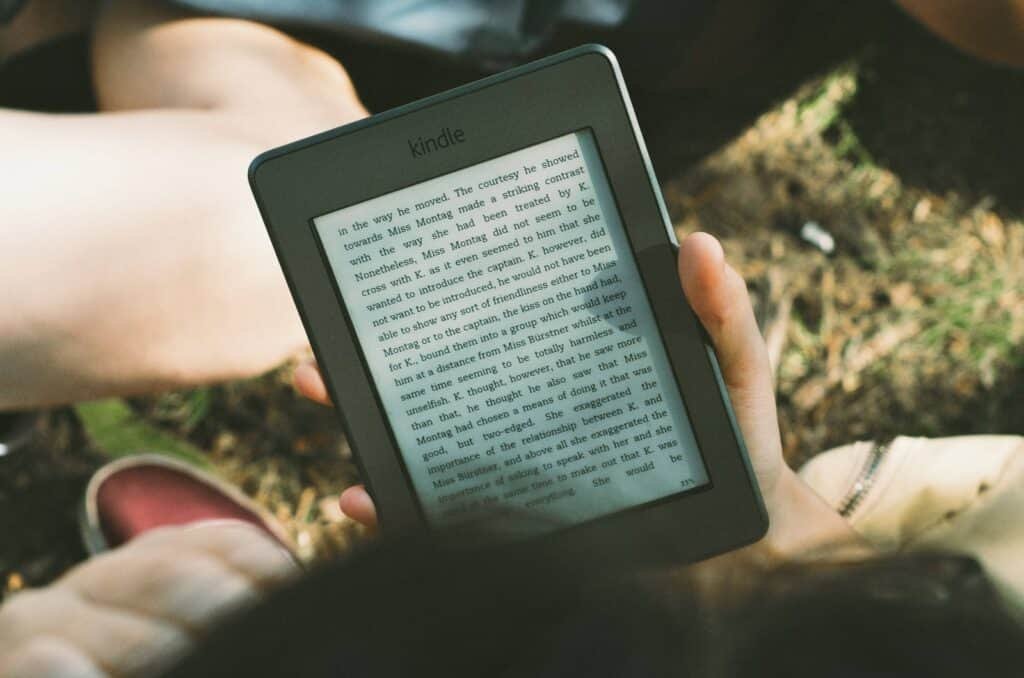
Why would you want to send your documents to your Kindle?
Imagine receiving a text laden document (like a NICE guide document) – too heavy to read just sat at your computer. Imagine being able to send that document to your Kindle device and being able to read it at your leisure perhaps in the garden on a summer afternoon with a nice cup of tea. The amazing thing is that if you send your documents in the right way you can only read it but you may be able to do things like add annotations or highlight blocks of text. You may even be able to use Amazon Kindle’s Whispersync technology to read out the document to you. Wouldn’t that be fab?
And the thing is, it really simple to do. Interested?
How do you do it then?
1) First of all, documents have to be sent from an authorised email address to send it to your kindle device/account.
- Go to your Amazon Kindle account on your device.
- So, click here to go to your Amazon Kindle account.
- Go to Manage Your Content and Devices.
- From PREFERENCES tab scroll down to PERSONAL DOCUMENT SETTINGS and click it.
- Scroll down to APPROVED PERSONAL DOCUMENT EMAIL LIST.
- Click ADD A NEW APPROVE E-MAIL ADDRESS.
- You can add more than one. Isn’t that great?
2) Now make a note of your personal Send-to-Kindle Email Address.
- Go to your Amazon Kindle account on your device.
- So, click here to go to your Amazon Kindle account.
- Go to Manage Your Content and Devices.
- From PREFERENCES tab scroll down to PERSONAL DOCUMENT SETTINGS and click it.
- Scroll down to SEND TO KINDLE EMAIL SETTINGS
- You should find your kindle email address. It might be something like firstsecondname_45fdff@kindle.com
- You can click the edit button to change it to a more friendlier name. So, if you have an unusual name, you may be able to get away with ColverDaney@kindle.com but otherwise, you could just add your year of birth after your name e.g. ColverDaney1970@kindle.com.
3) Now for the exciting bit – how to send the document.
- Simply send an email to your kindle email address.
- Make sure you use your approved email sender address.
- Don’t forget to include the attachment – pdf, doc, docx, txt, rtf or mobi.
- Add just the words “Convert” in the subject heading of the email (without the speech marks of course) – this will convert your document to kindle format where you can then add notations, highlight, change the font type and size etc.
- Hit the send button and watch the magic happen.
My document did not convert. What next?
There are only two ebook formats – something called epub and mobi. Most non-kindle reading devices all use epub. ePub is the universal format. But kindle is not particularly good with it and uses mobi instead. Only kindle devices use mobi – trust Amazon to be different! You won’t believe the amount of chaos this causes in the ebook world! So, if you ever want to write a book and sell it, unless you just want to sell on the Amazon bookstore, you should create a mobi and an epub version.
- Convert your document (pdf, word file, text file) to mobi format
- Then simply email the mobi formatted file as an attachment to your kindle email address using your nominated email sender address.
- No need to put “Convert” in the subject heading. But you can if you want to, just for peace of mind.
Forward this article on…


